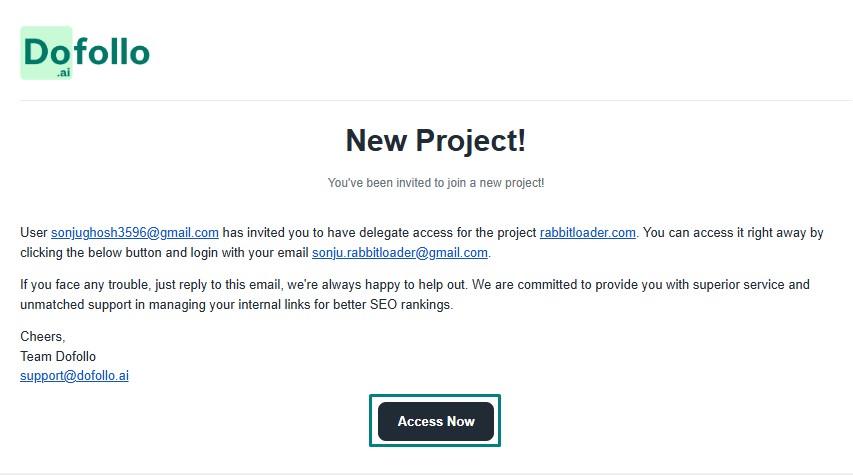Adding Team Members
The Team members section, as the name suggests, displays all the team members who are currently involved in your project.
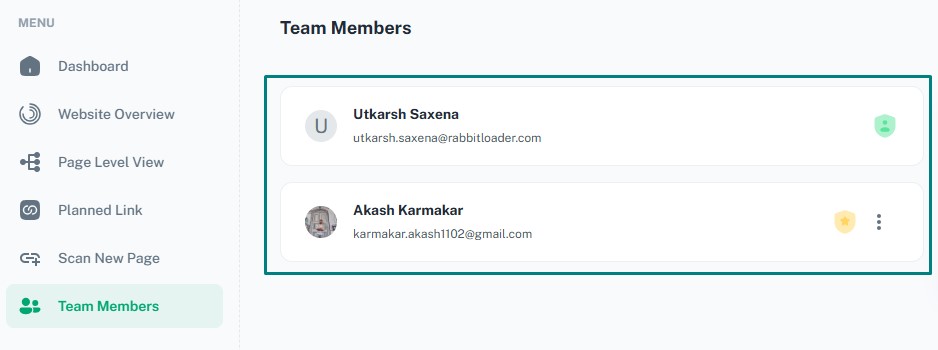
Step 1: To add a new member to your project, click on “Invite Member” in the top right-hand corner of your screen.
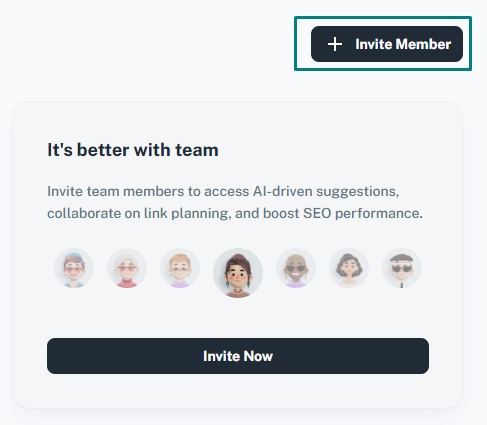
Step 2: After you click on “Invite Member”, you will be asked to fill in the email address and the role of the team member you are about to add.
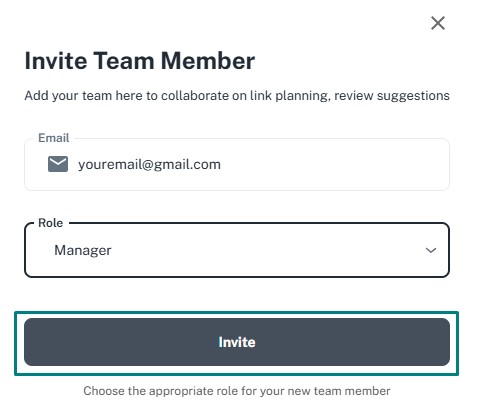
Step 3: In this step, you are required to fill in the role of the team member, which is either “member” or “manager”.
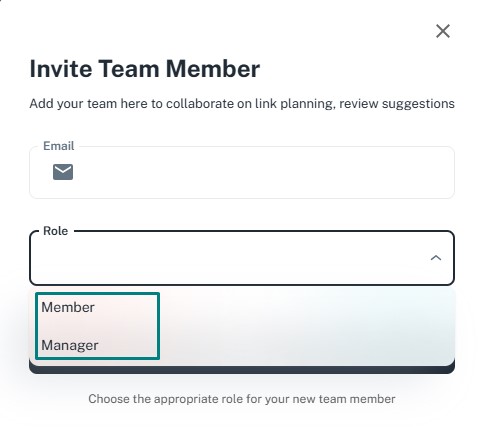
Step 4: After you send the invitation, your team members will get an email in their inbox, which they have to accept to gain access to your project.